After connecting Go High Level to Narware you will be able to see contacts who register for your upcoming webinars get synced from your Go High Level into Narware with information including Name, Email, Phone, Tags and Transactions but with the Integration to Go High Level Narware will also be able to automate things such as adding and removing Tags and adding and removing contacts from Workflows using the Narware Campaign Tool.
By default Narware has created some standard automations the are reduced to just adding and removing tags on contacts. You can view this campaign by clicking on "Campaigns" in the left navigation and selecting the "Narware Default Campaign"
The Narware Default Campaign is designed to add tags in the event that a Contact Registers for a Webinar, Attends a Webinar, Misses a Webinar, made a comment within the Webinar that included a buzz word of your choice but is set to "Money" by default, Has an Adjusted Duration of greater than a certain length or has a purchase history. These are just the default solutions and as a user you will be able to configure the campaigns and triggers within your Campaigns to fire off of information you find valuable to initiate things within your Go High Level account such as Workflows.
For more details on how to build your own campaigns please visit Configuring Campaigns.
For the Narware Default Campaign to work with your connected Go High Level account you will need add 8 different tags within GoHighLevel and then assign a scheduled Webinar to the campaign in order for the tags to be added or removed from your contacts.
To add tags in Go High Level:
- Select 'Settings' in the bottom left of the left navigation.
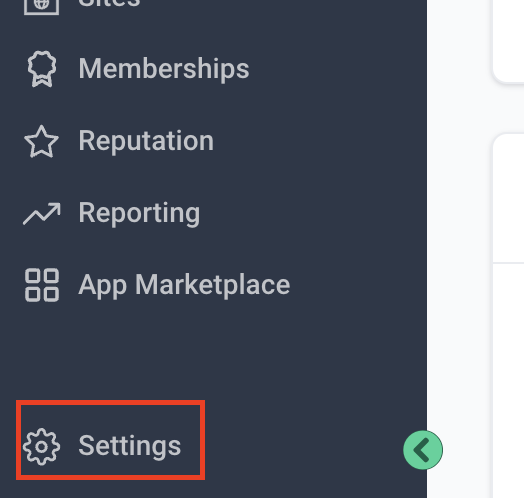
- Select 'Tags' in the left navigation.
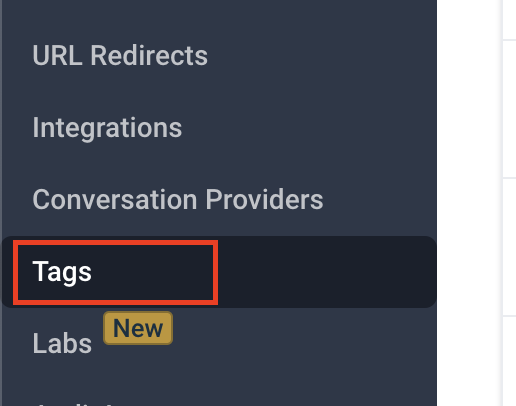
- Select ' + Add Tag ' blue button located in the top right corner.
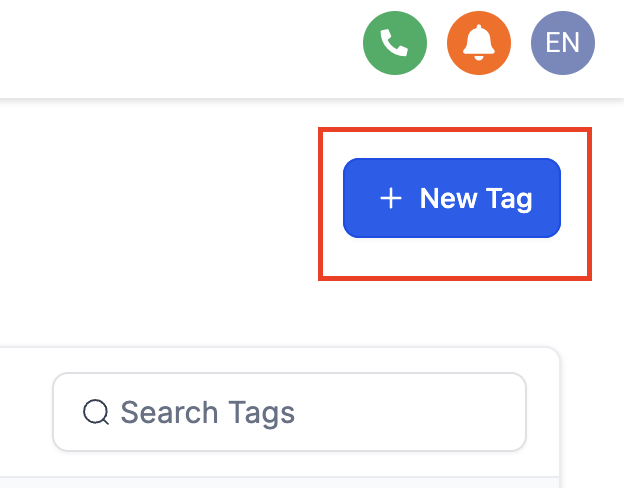
- Create 8 new tags using the exact text:
- registered - this tag is assigned in real time when a contact registers for a webinar.
- attended - this tag is assigned after the webinar has been processed or completed if the contact has attended the webinar. Additionally the registered tag is removed from the contact.
- missed webinar - this tag is assigned after the webinar has been processed or completed if the contact did not attended the webinar. Additionally the registered tag is removed from the contact.
- joined late - this tag is assigned to a contact 5 minutes into a webinar if they are not present.
!Important! : This is tag is designed to communicate to customers near the start of the webinar, however if your webinar registration exceeds 900 registrations we recommend disabling this trigger related to this tag due to common api limitations of your CRM.
- left early - this tag is assigned after the webinar has been processed or completed if the contact had an adjusted duration of less than 20 minutes.
- hot opportunity - this tag is assigned after the webinar has been processed or completed if the contact commented a phone number, the buzz word "money" (by default) or had an adjusted duration greater than 50 minutes.
- present at cta - this tag is assigned after the webinar has been processed or completed if the contact was present at 45 minutes and at 55 minutes of the webinar. Please adjust these times to target the expected time for your product pitch within your webinar.
- client - this tag is assigned in real time when a transaction total exceeds $10.
- After creating these tags within your Go High Level account we recommend assigning Workflows based on your business use cases that will communicate to the contacts when they are assigned these listed tags. Please review the description of each tag to relate it to a Workflow within Go High Level.
Once you have completed this step you will be able to assign future scheduled webinars to the Narware Default Campaign or your own custom Campaigns to automate the tedious task of adding and removing contact tags and contacts to and from workflows.