After scheduling a Webinar and after confirming your connected CRM is configured you will now need to assign that scheduled Webinar to the Narware Default Campaign or your own custom Campaign within the Narware Campaign tool.
To assign a scheduled webinar to a Campaign :
- Select Campaigns in the left navigation.
- Select Campaign Summary.
- Select Narware Default Campaign located in the 'Campaign Summary' table.You can select another Campaign if you have already created a custom campaign.
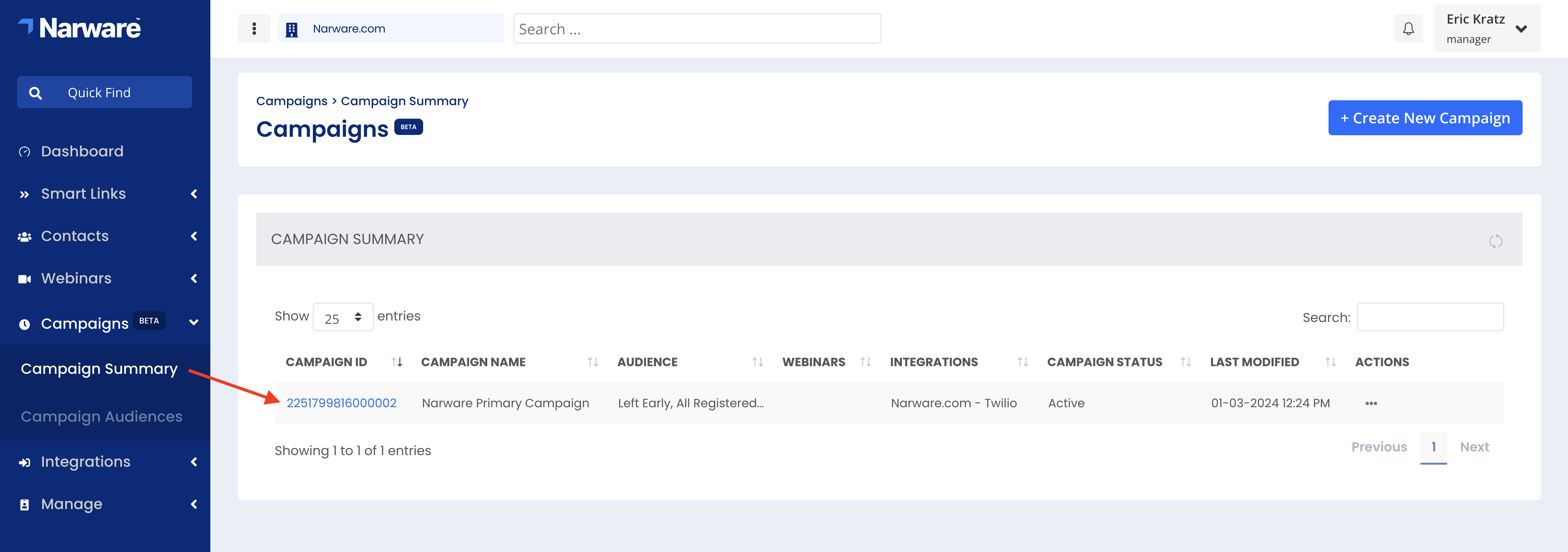
- Scroll down and select + Assign Webinar button located on the right side of the 'Webinar Section'
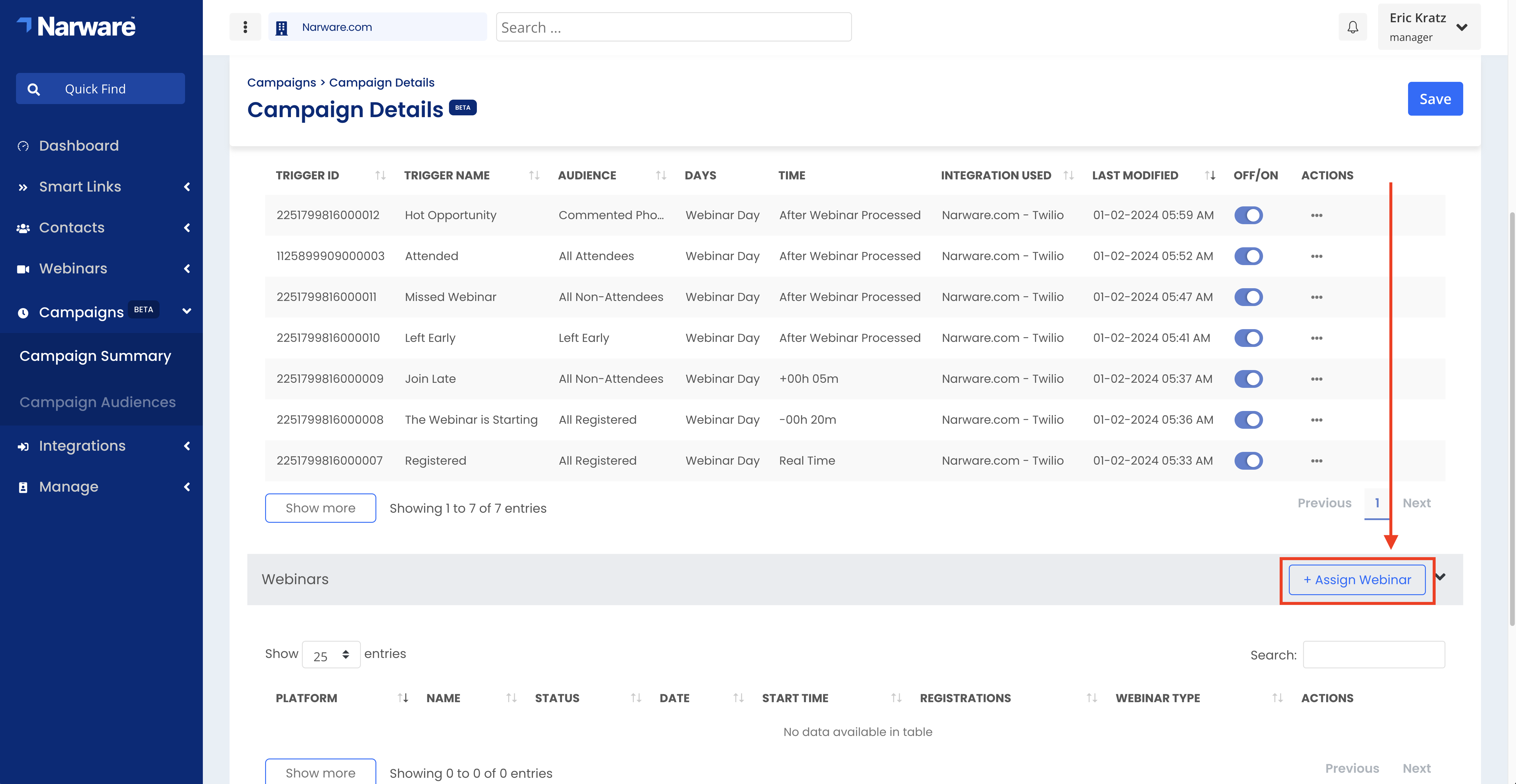
- Under the 'Webinars' tab check your scheduled webinar to assign the Campaign triggers.
- Select + Assign Selected
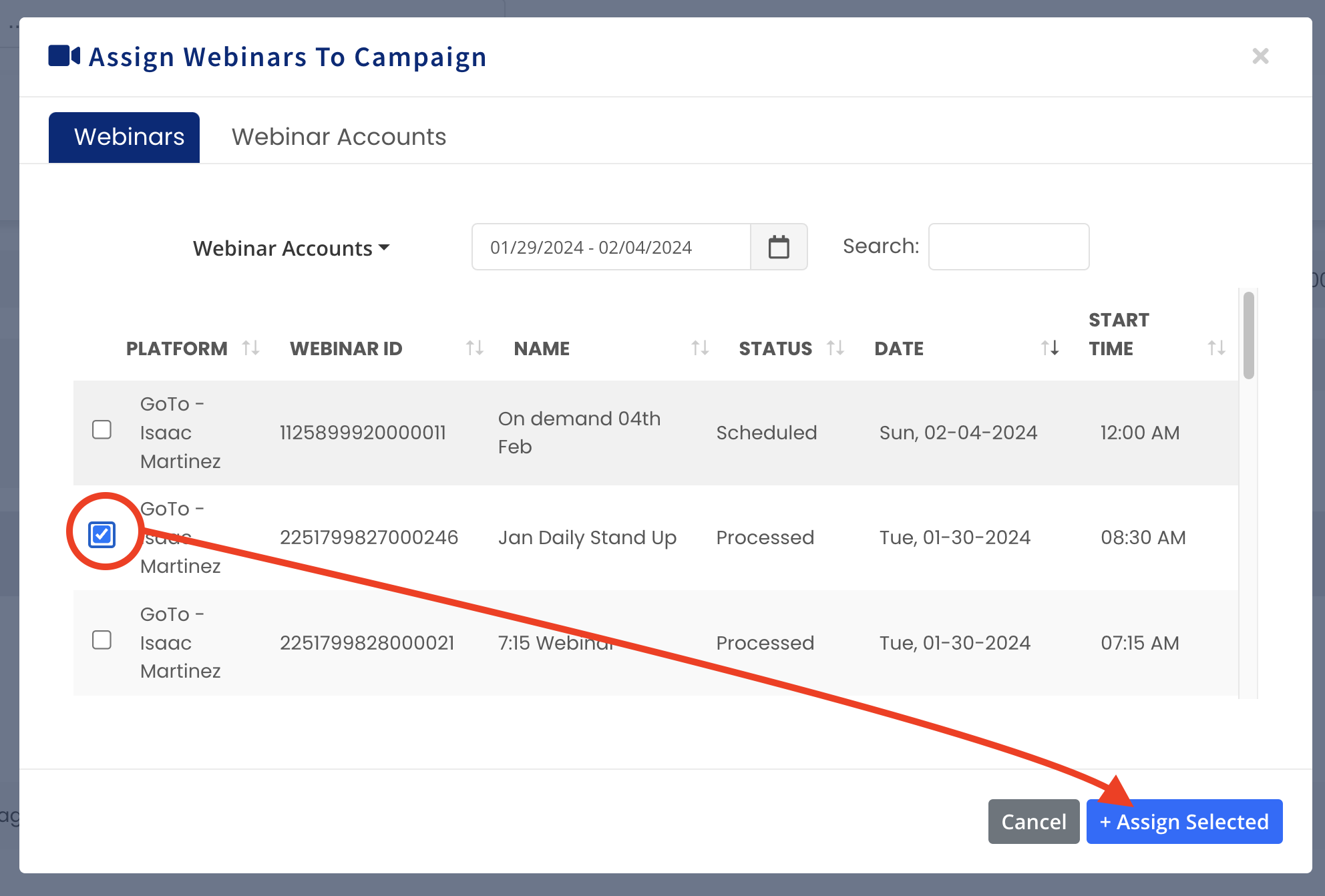
The webinar selected will now appear in the Webinars table and as customers register for this webinar the Campaign triggers will begin to automate adding and removing tags to contacts within your connected CRM.
For more details on Campaigns visit our Configuring Campaigns knowledge base article.
This document has been created to provide support and guidance for any inquiries or concerns regarding Narware Technology Services. If you require additional assistance or have noticed any inaccuracies or omissions, please do not hesitate to contact our support team.