The Smart Link tool is essential for building links that provide a frictionless experience for your contacts in getting them registered and into webinars along with capturing advanced valuable data only accessible through Narware that can then be used to analyze and automate more tedious task.
How to Configuring your first Smart Link :
- Select Smart Links in the left navigation.
- Select Smart Links sub menu item in left navigation.
- Select + Create New Smart Link in the top right of the page.
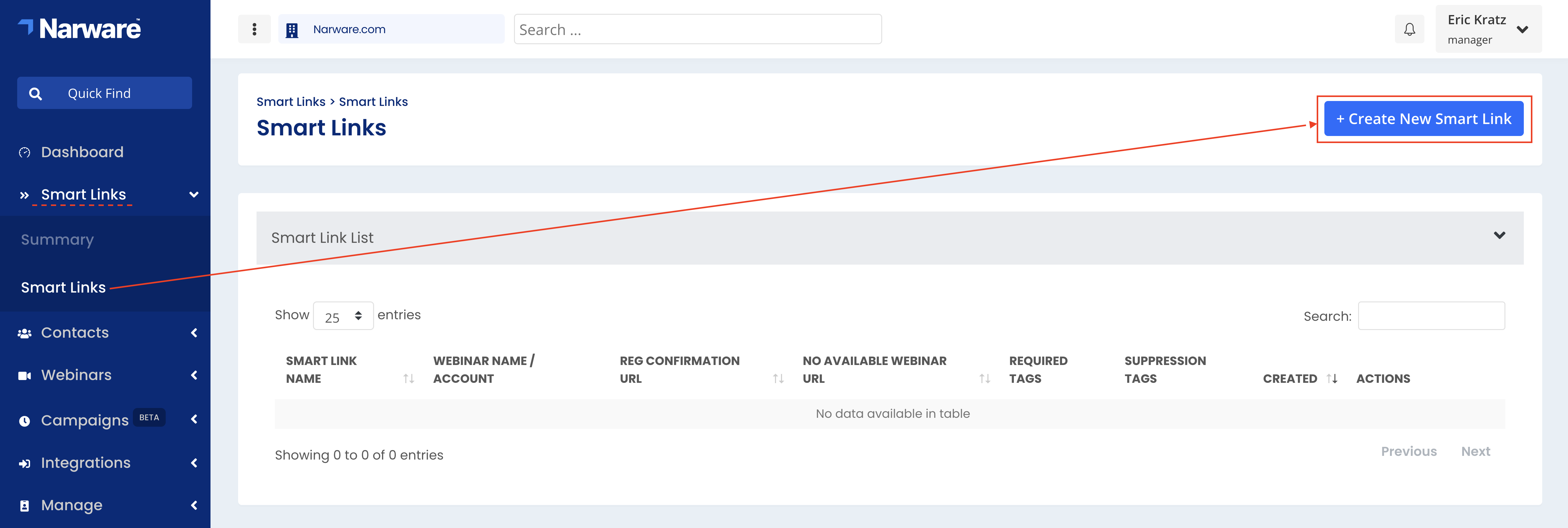
- Create a name for your Smart Link and select 'Save'.
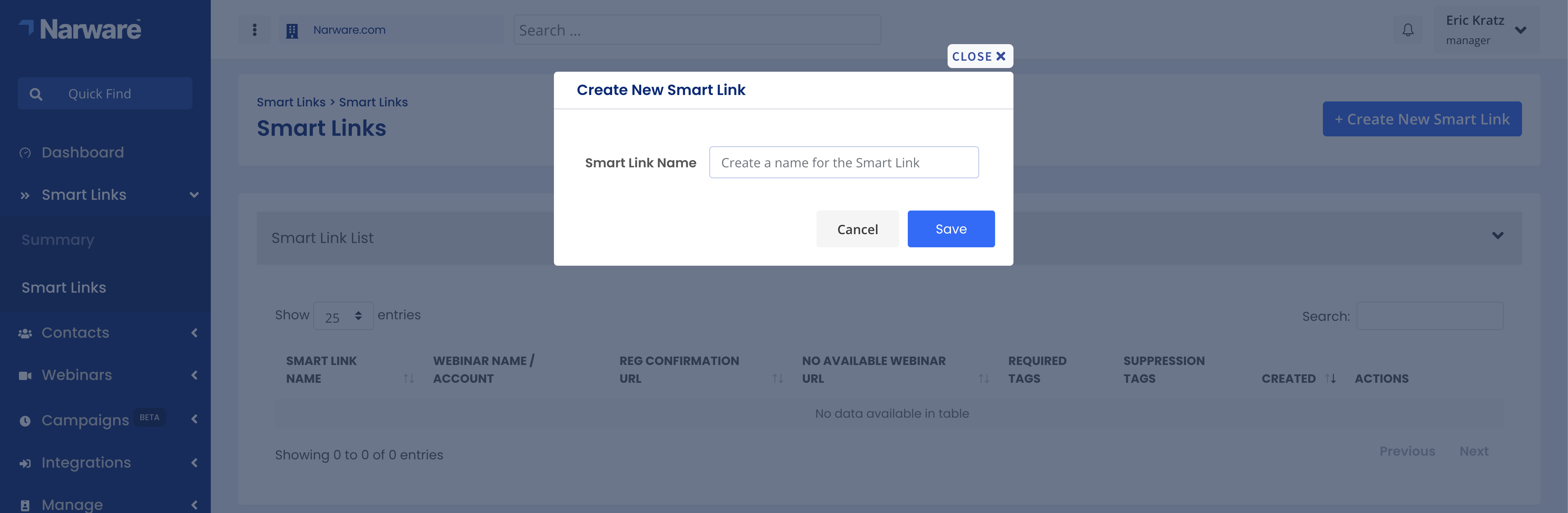
- Select Specific Webinar (recommended) in the drop down for Specific Webinar / Webinar Account
- Select your scheduled webinar from the Specific Webinar Name drop down list.
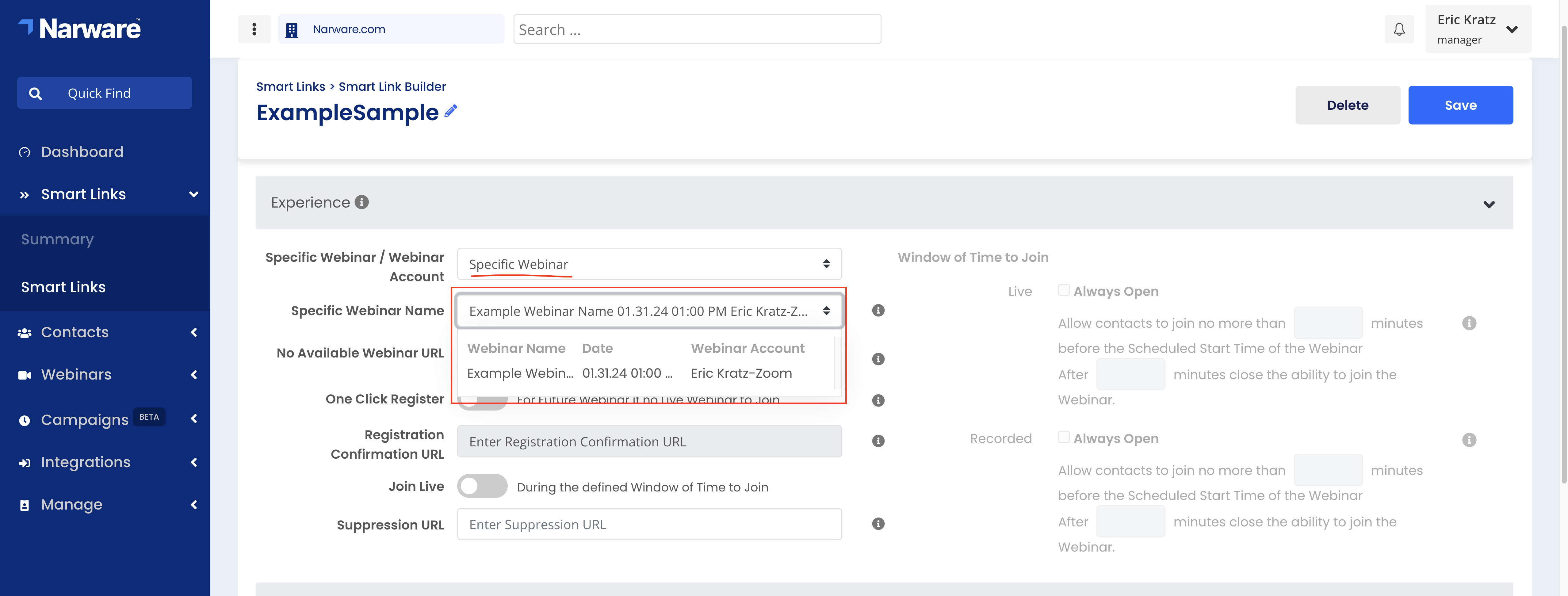
- Enter your "No Available Webinar URL"
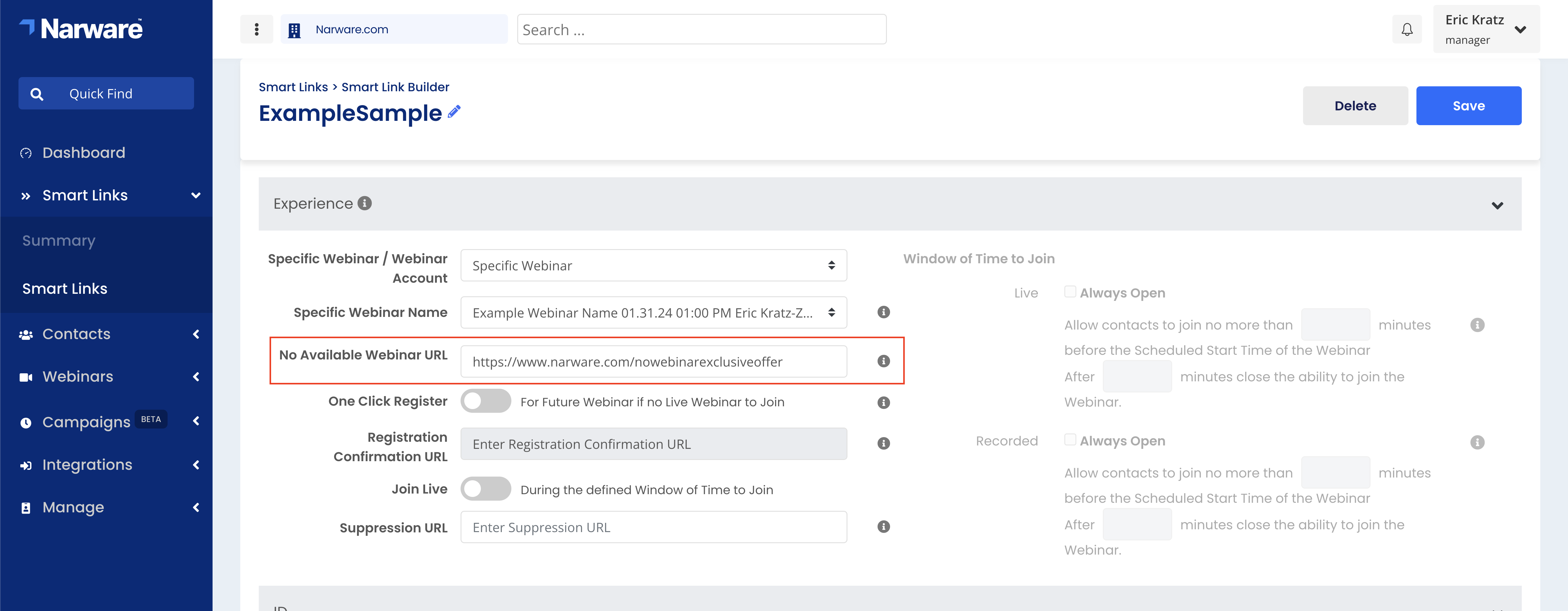
Note: The No Available Webinar URL will be the page your contacts are directed to when there is no Webinar for the contact to register for or join. It is common for users to make the a page that host a recorded video to watch or some other page that can provide value to the customer. - Enable One Click Register
- Enter your "Registration Confirmation URL"
 Note: The Registration Confirmation URL page will be the page your contacts are directed to as Narware Registers the contact for the webinar. This page should reflect that they have registered and possibly include other valued information that can support the webinar or drive sales.
Note: The Registration Confirmation URL page will be the page your contacts are directed to as Narware Registers the contact for the webinar. This page should reflect that they have registered and possibly include other valued information that can support the webinar or drive sales. - Enable Join Live
- Set your Window of Time to Join in the right column of the page.
- Set the minutes (Recommended = 30) for how early a person can join before the webinar starts.
- Set the minutes (Recommended = 60) for how late a person can join after the webinar starts.
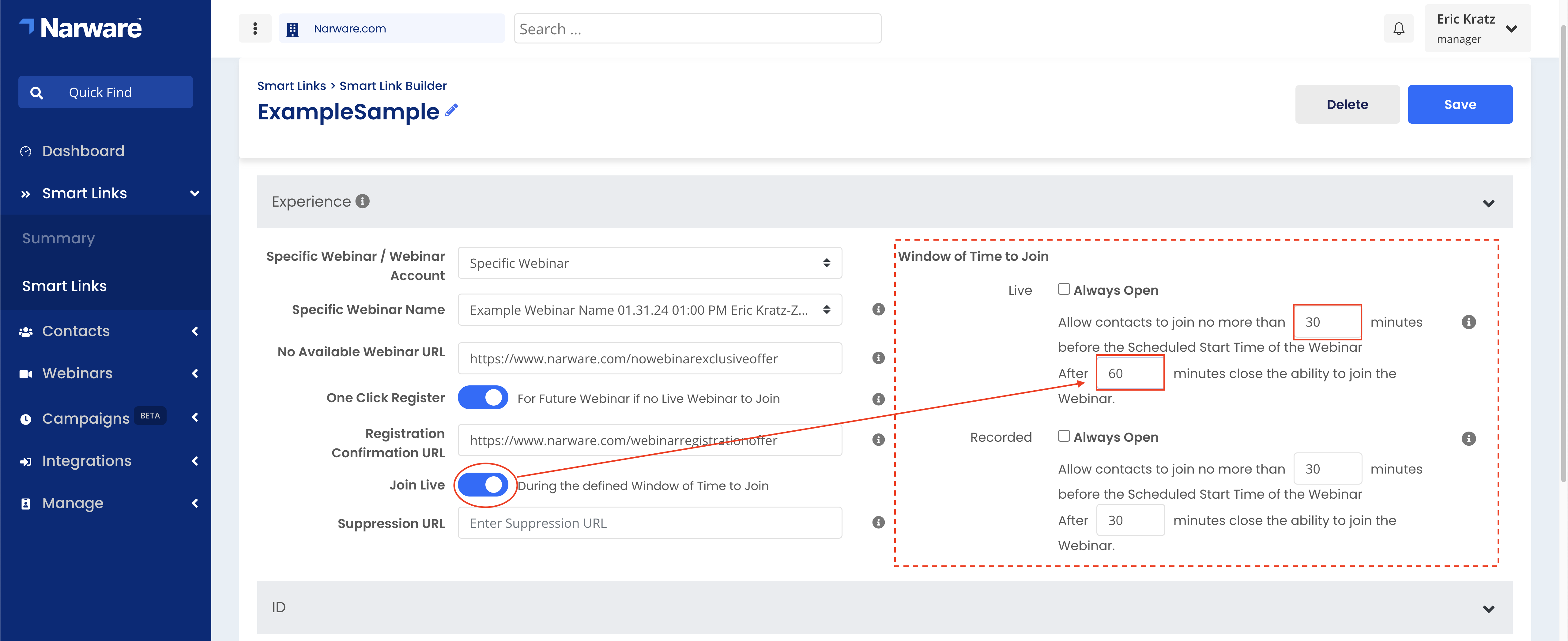
- At the bottom of the page insert your emailers merge, snippet or embed code where the RED text says "
insertemail"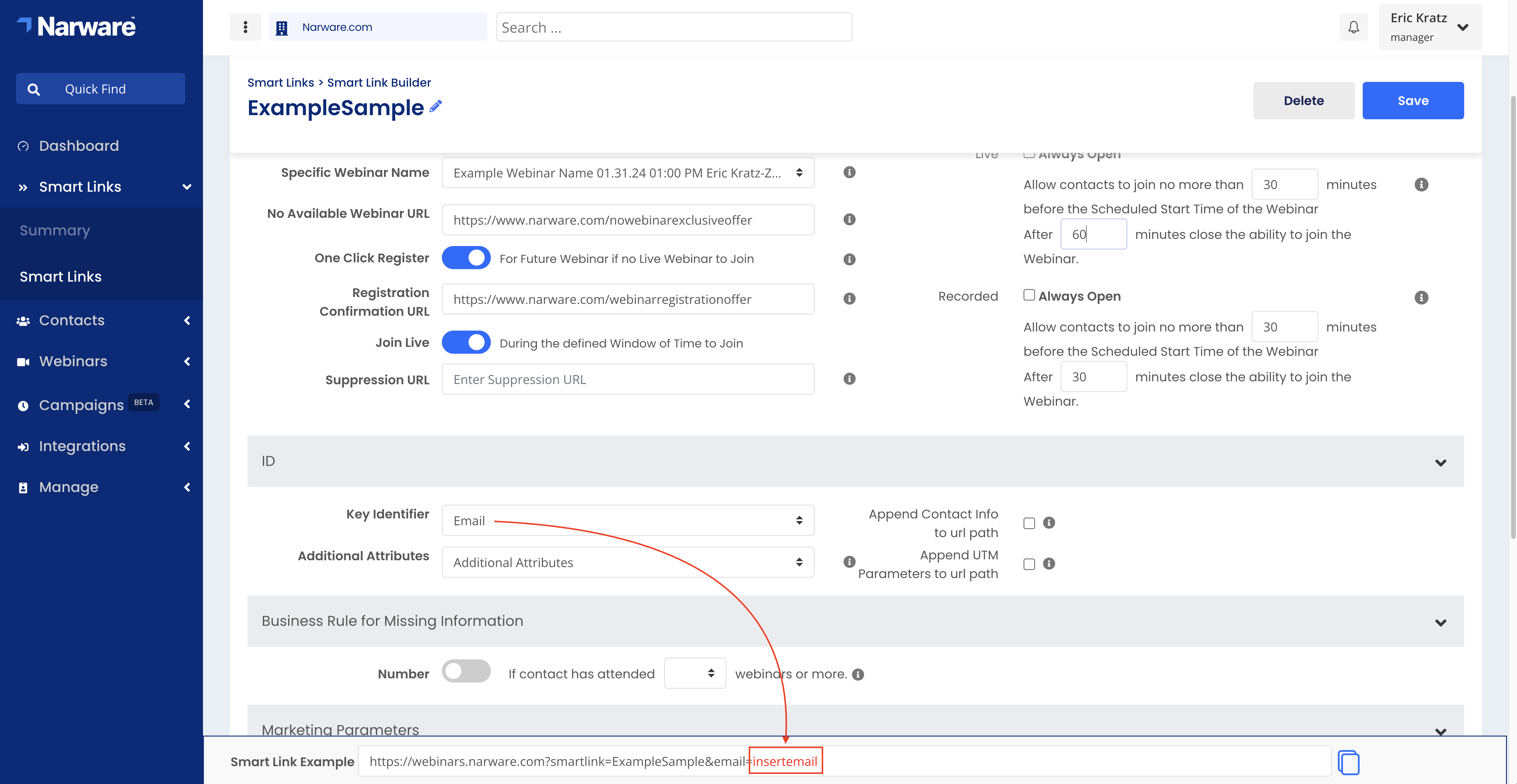
Emailer Email Merge Field Active Campaign %EMAIL%Aweber {{subscriber.email}}Go High Level {{contact.email}}HubSpot Kartra {email}Keap ~Contact.Email~Salesforce Twilio - Select Save in the top right corner.
For a more complete guide to Smart Links please visit our Knowledge Base article Configuring Smart Links
This document has been created to provide support and guidance for any inquiries or concerns regarding Narware Technology Services. If you require additional assistance or have noticed any inaccuracies or omissions, please do not hesitate to contact our support team.